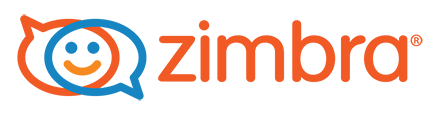Các lệnh shell thường dùng trong Exchange 2010, 2013, 2016
Các lệnh shell thường dùng trong Exchange 2010, 2013, 2016
Xin chào các bạn!
Trong quá trình quản trị email Exchange có rất nhiều thao tác cần sử dụng qua shell, hôm nay mình sẽ giới thiệu các lệnh mà mình thường dùng:
1/ Quickly View the Current Mailbox Size, Message Count, and Last Logon
Get-MailboxStatistics -Server ‘corpsvr127’
Get-MailboxStatistics -Database ‘Engineering Primary’
Get-MailboxStatistics –Identity ‘cpandl\williams’
2/ Add permission access and remove
Get-Mailbox -ResultSize unlimited | Add-MailboxPermission -User MyAdmin -AccessRights FullAccess -InheritanceType all
Get-Mailbox -ResultSize unlimited | Remove-MailboxPermission -User MyAdmin -AccessRights FullAccess -InheritanceType all
3/ Delete mailbox account on exchange 2016
Trước khi làm bước này cần làm bước 2 để add permission
search-mailbox -identity “mailbox” -deletecontent
4/ Permissions to Import or Export Mailbox Data in Exchange 2010
To create the role group we need to run the following:
New-RoleGroup “Mailbox Import-Export Management” -Roles “Mailbox Import Export”
adding a user can be done by running the following:
Add-RoleGroupMember “Mailbox Import-Export Management” -Member <user account>
5/ Get mailbox data base name
Get-MailboxDatabase -IncludePreExchange2013
6/ Add whitelist a Domain
cấu trúc:
Set-ContentFilterConfig -BypassedSenderDomains the domain.com
To allow multiple domains you would need to do the following
Set-ContentFilterConfig -BypassedSenderDomains abc.com,anotherdomain.com
Cách khác
$list = (Get-ContentFilterConfig).BypassedSenderDomains
$list.add(“domain1.com”)
$list.add(“domain2.com”)
$list.add(“domain3.com”)
Kiểm tra xem đã bypass những Domain nào
Set-ContentFilterConfig -BypassedSenderDomains $list
#ví dụ trên mình add whitelist Domain abc.com và anotherdomain.com để 2 domain trên có thể gửi mail đến mail server của mình, mặc dù Domain abc.com và anotherdomain.com có thể chưa đáp ứng được các yêu cầu như các bản ghi PTR, DKIM, hoặc bị đánh giá là Spam.
7/ Add whitelist email address
Ví dụ: bypass email abc@gmail.com để mail luôn vào được mail server.
Set-ContentFilterConfig -BypassedRecipients abc@gmail.com
Check xem danh sách đã ok chưa 🙂
[PS] C:\Windows\system32>get-ContentFilterConfig
8/ Add whitelist by sender
get-ContentFilterConfig -BypassedSenders abc@jdpol.co.il,xyz@jdpol.co.il
$list.add(“abc@jdpol.co.il”)
$list.add(“xyz@jdpol.co.il”)
If you are adding individual addresses:
|
$list = (Get-ContentFilterConfig).BypassedSenders
$list.add(“boby@gmail.com”)
$list.add(“fresh@gmail.com”)
Set-ContentFilterConfig -BypassedSenders $list |
To delete one entry from the white list of senders, run this command:
|
Set-ContentFilterConfig -BypassedSenderDomains @{Remove=”gmail.com”} |
Or:
|
Set-ContentFilterConfig -BypassedSenders @{Remove=”boby@gmail.com”} |
9/ Tạo mail forward ra ngoài
Bình thường Exchange 2010 không cho phép forward email trực tiếp ra ngoài do đó bạn cần tạo 1 user kiểu như alias user để forward qua user đó.
New-MailContact -Name “user aaa” -ExternalEmailAddress aaa@externaldomain.com
Sau đó bạn vào Flow control trong receipton để forward đến alias user
10/ Check dung lượng của all mailbox.
Check name database mailbox
Get-MailboxDatabase
Get-MailboxDatabase “Mailbox Database 1” | Get-Mailbox -ResultSize 15Get-MailboxDatabase “Mailbox Database 1” | Get-MailboxStatistics | Sort totalitemsize -desc | ft displayname, totalitemsize, itemcount
Kết quả
C:\>Get-MailboxDatabase “Mailbox Database 1” | Get-MailboxStatistics | Sort totalitemsize -desc | Export-CSV C:\mailboxes.csv
Get-MailboxDatabase “Mailbox Database 1776262765” | Get-MailboxStatistics | Sort totalitemsize -desc | ft displayname, totalitemsize, itemcount
11/ Set Message Size Limits in Exchange 2010 and Exchange 2007
Ví dụ: thay đổi giới hạn tổng dung lượng mail (bao gồm cả file attach và dung lượng text của email) lên 40MB
Set-TransportConfig -MaxReceiveSize 40MB -MaxSendSize 40MB
Set-ReceiveConnector “CONNECTOR NAME” -MaxMessageSize 40MB
Kiểm tra
Get-transportconfig
12/ Blacklist a account
ví dụ
Set-SenderFilterConfig -BlockedSenders aaa@spam.com,bbb@spam.net
13/ Blacklist Domain
ví dụ: block 2 domain spam.com, blaclist.net
Set-SenderFilterConfig -BlockedDomains spam.com,blaclist.net
Block all domain and subdomain
Set-SenderFilterConfig -BlockedDomainsAndSubdomains blaclist.net
Set-SenderFilterConfig -BlockedDomainsAndSubdomains blaclist.net
Để add thêm 1 domain hay 1 email vào blocklist gõ lệnh dưới:
$Configuration = Get-SenderFilterConfig
$Configuration.BlockedSenders += “aaa@blacklist.com”
$Configuration.BlockedDomains += “spam.com”
Set-SenderFilterConfig -BlockedSenders $Configuration.BlockedSenders -BlockedDomains $Configuration.BlockedDomains
14/ Xem dung lượng của account
Get-MailboxDatabase
Get-MailboxDatabase “Mailbox Database 1776262765” | Get-Mailbox -ResultSize 15
Get-MailboxDatabase “Mailbox Database 1776262765” | Get-MailboxStatistics | Sort totalitemsize -desc | ft displayname, totalitemsize, itemcount
Export ra file csv như sau:
Get-MailboxDatabase “Mailbox Database 1” | Get-MailboxStatistics | Sort totalitemsize -desc | Export-CSV C:mailboxes.csv
15/ Get-mailboxdatabase
[PS] C:\Windows\system32>Get-MailboxDatabase
Name Server Recovery ReplicationType
—- —— ——– —————
Mailbox Database 1776262765 MAIL False None
16/ Remove Mailbox Database Disconnected
Để làm bước này cần lấy tên của mailbox database
[PS] C:\Windows\system32>Get-MailboxStatistics -Database “Mailbox Database 1776262765” | Where-Object {$_.DisconnectDate
-Notlike $NULL} | FL DisplayName, DisconnectDate, MailboxGuid
DisplayName : admin
DisconnectDate : 3/31/2017 4:00:02 AM
MailboxGuid : f66343bd-fddd-4f2e-a256-8262dac23e64
Remove-Mailbox -Database “Mailbox Database 1776262765” -StoreMailboxIdentity f66343bd-fddd-4f2e-a256-8262dac23e64
17/ List all the Mailbox in a Database
get-mailbox -database <database>
18/ Xóa server mail box khỏi cụm cluster lệnh chạy ăn liền (thao tác trên giao diện thường không được)
|
[PS] C:\>Remove-DatabaseAvailabilityGroupServer -Identity DAG -MailboxServer EX2 -ConfigurationOnly |
Next, evict the failed node from the Windows Failover Cluster.
Note: you need to import the Failover Cluster module into your Exchange Management Shell session to perform this task.
|
1 2 |
[PS] C:\>Import-Module FailoverClusters [PS] C:\>Get-ClusterNode EX2 | Remove-ClusterNode -Force |
The failed server has now been removed from the Exchange 2010 DAG and the Windows Failover Cluster.
19/ Khởi động tất cả service của Exchange
Get-Service *Exchange* | Start-Service
Hi vọng những Shell command trên sẽ hữu ích cho bạn!