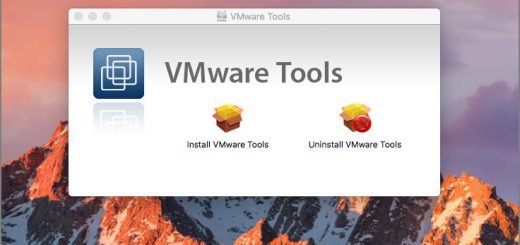Hướng dẫn sử dụng Remote Desktop đến server Ubuntu 16 dùng Xrdp remote
Remote Desktop on Ubuntu 16 Using Xrdp
Step 1: Install Xrdp Server
To get Ubuntu desktop accepting RDP connections, you must first install and enable Xrdp tool… to do that, run the commands below
sudo apt install xrdp
sudo systemctl enable xrdp
Step 2: Connect From Windows 10
Now that Xrdp server is installed, go and open Windows Remote Desktop Connection app and connect to the server IP or hostname…
Xrdp ubuntu desktop
Then click Connect to initiate the connection to Xrdp… you should be warned about Windows not trusting the computer you’re conneting to… Accept and continue to connect anyway..
xrdp ubuntu install
Next, type in your Ubuntu machine account username and password and connect using Xorg session…
xrdp ubuntu setup
When your accout username and password are confirmed, you should be logon to your Ubuntu machine from Windows… as shown in the image below
xrdp ubuntu install
That’s it!
You are now connected to your Ubuntu desktop from Windows using Microsoft own remote desktop connection protocol (RDP)… The graphic isn’t great, but good enough to get your work done.
NOTE:
If you fail to logon and does not control your remote you can fix
echo mate-session> ~/.xsession
sudo apt-get install mate-core