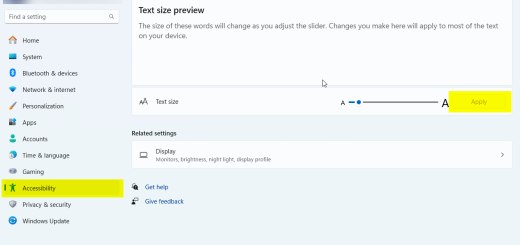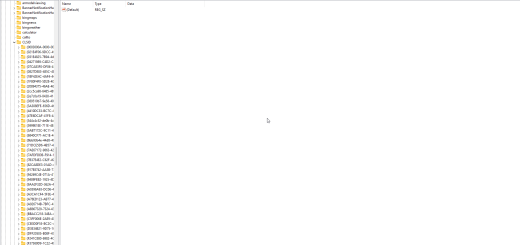Hướng dẫn Disable User Account Control File Operation và DiskPart trên Active Directory
Hướng dẫn Disable User Account Control File Operation và DiskPart trên Active Directory
I./ Hướng dẫn Disable User Account Control File operation trên Active Directory
First open the Server Manager Console and click on Tools. Now click Group Policy Management from the drop down. Right click on the domain and click on Create a GPO in this domain and link it here. Provide a suitable name to the GPO and right click the policy and click on Edit.
In the GPMC editor click on Computer Configuration > Policies > Windows Settings > Security Settings > Local Policies > Security Options. On the right pane there are lot of settings that you see, so you need to modify the following policies.
Thực hiện các bước sau:
1) User Account Control: Behavior of the elevation prompt for administrators in Admin Approval Mode = Right click policy setting, click Properties. Check the box Define this policy setting and choose Elevate without prompting.
2) User Account Control: Detect application installations and prompt for elevation = Right click policy setting, click Properties. Check the box Define this policy setting and choose Disabled.
3) User Account Control: Run all administrators in Admin Approval Mode = Right click policy setting, click Properties. Check the box Define this policy setting and choose Disabled.
Run gpupdate /force on Windows client machine. The logged on users might see a notification that a restart is required to turn off user account control. After the restart of the client machine you will see that UAC is set to Never notify on the client machine.
Tham khảo
https://www.prajwaldesai.com/disable-user-account-control-using-group-policy/
II./ Hướng dẫn Disable User Account Control DiskPart trên Active Directory
Cũng như trên nhưng Disable policy sau
User Account Control: Only elevate UIAccess applications that are installed in secure locations = Disabled.
Như vậy để Disable hết UAC
User Account Control: Behavior of the elevation prompt for administrators in Admin Approval Mode = Elevate without prompting;
User Account Control: Detect application installations and prompt for elevation = Disabled;
User Account Control: Run all administrators in Admin Approval Mode = Disabled;
User Account Control: Only elevate UIAccess applications that are installed in secure locations = Disabled.
http://woshub.com/user-account-control-slider-and-group-policy-settings/